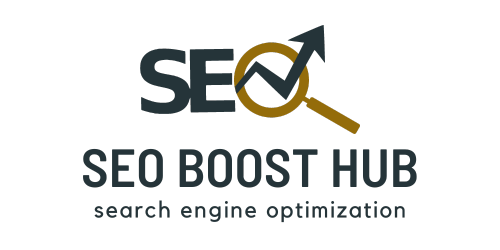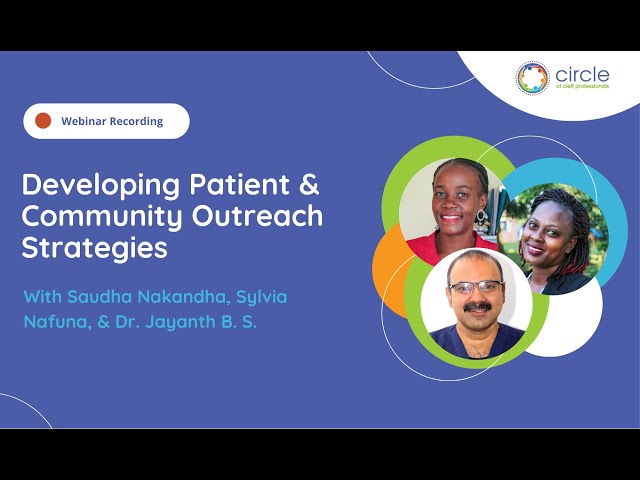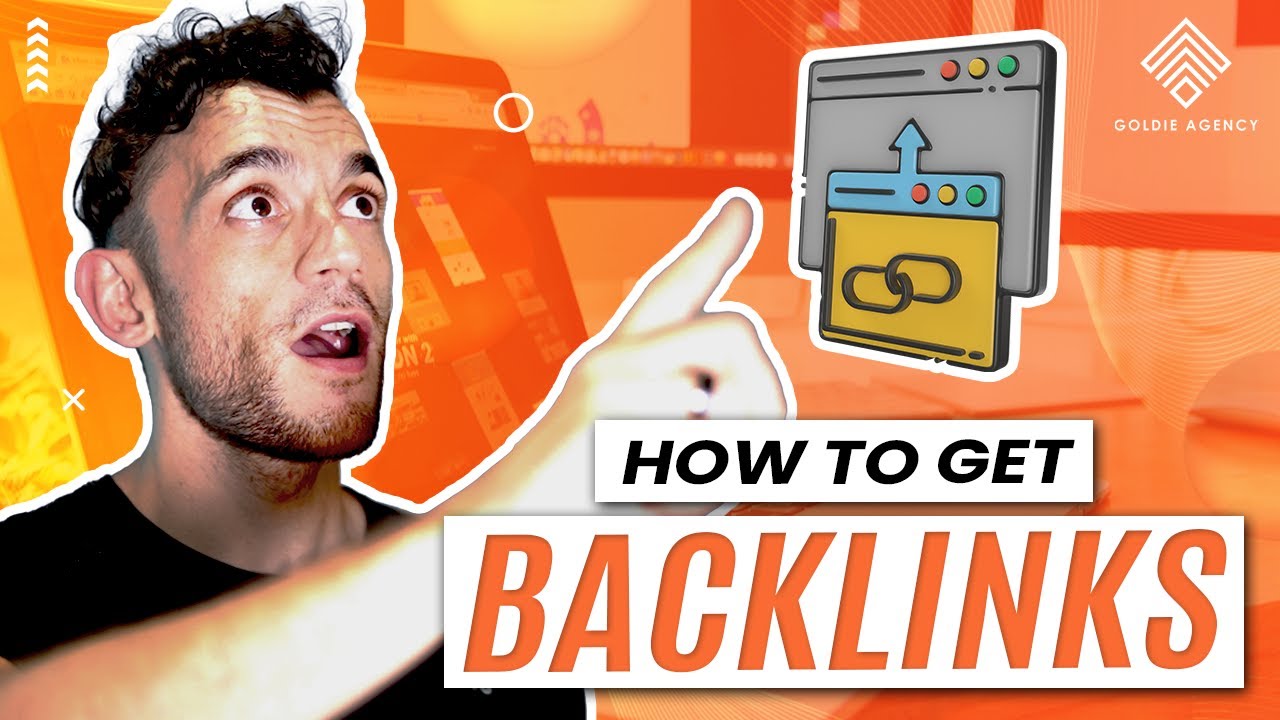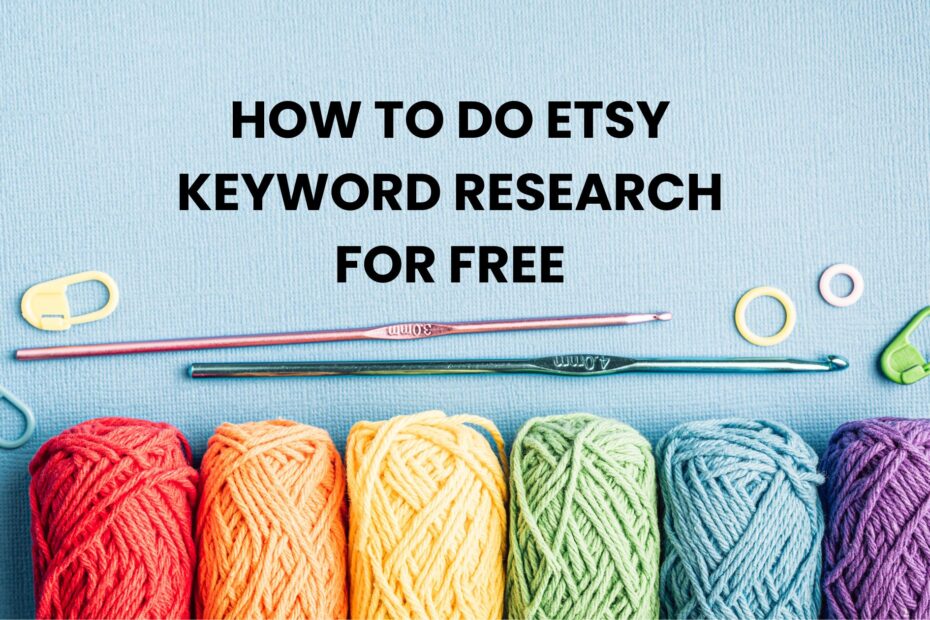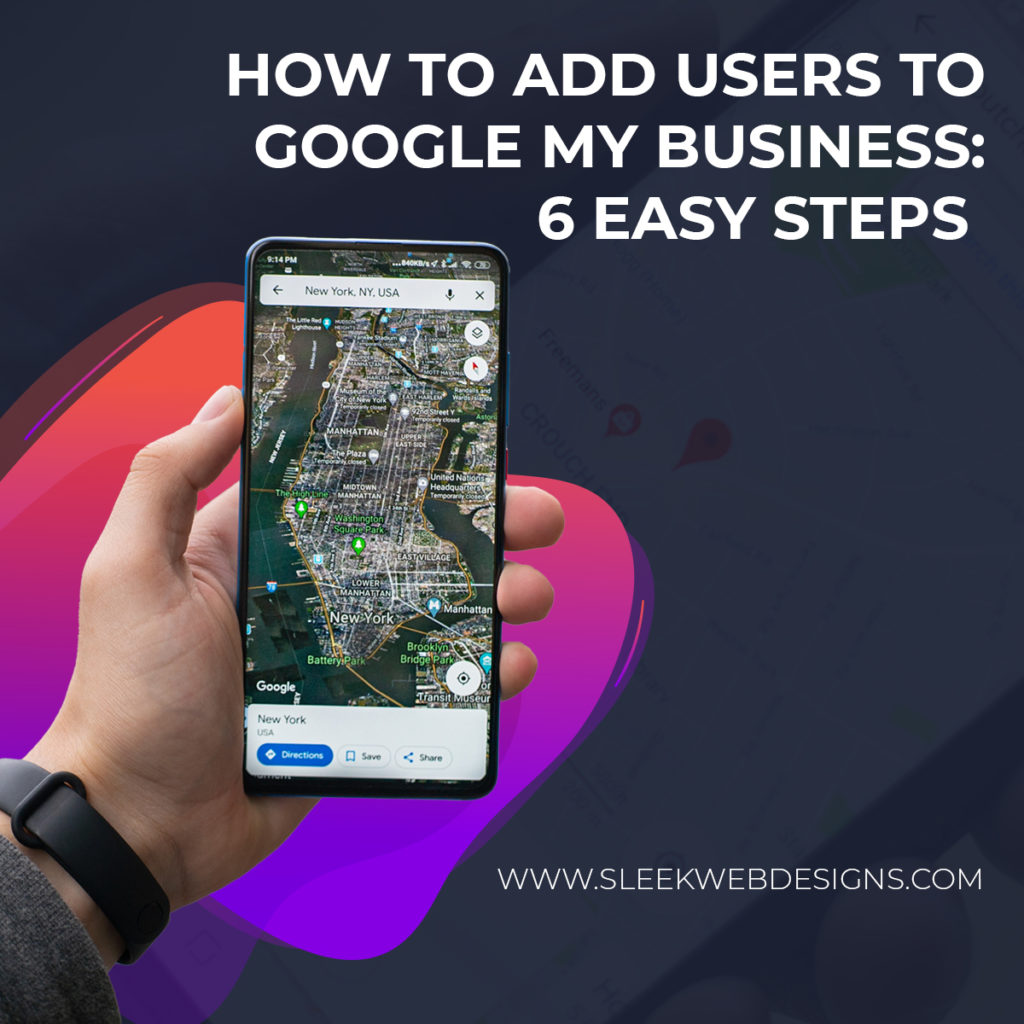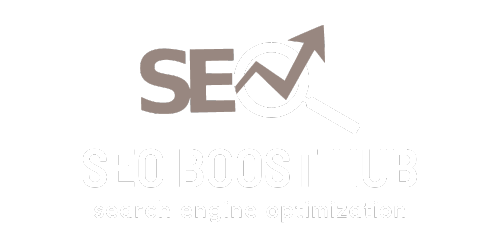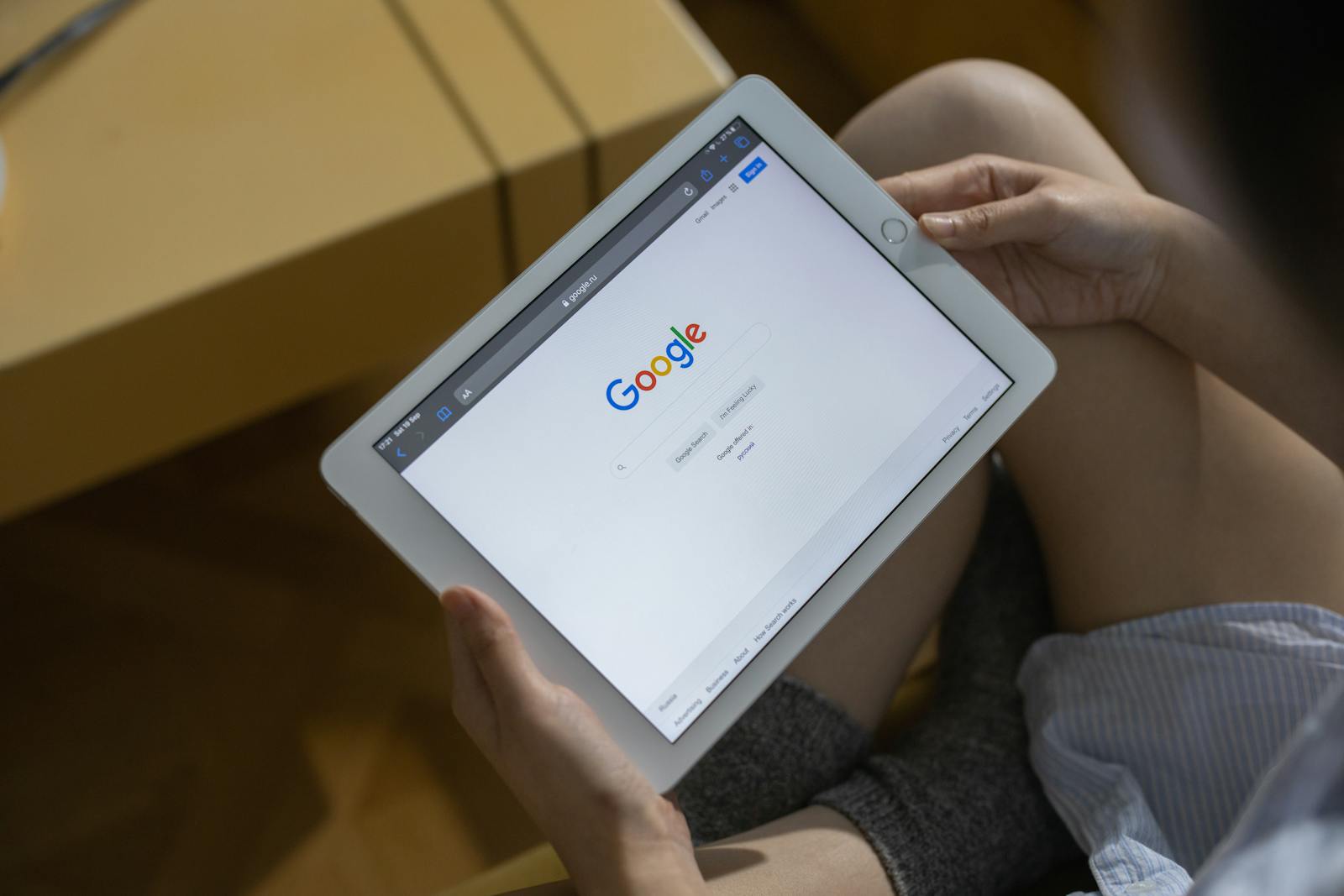Introduction: Why Adding Your Business to Google Matters
In today’s digital age, having your business listed on Google is essential for local visibility. When people search for services or products near them, they often turn to Google, and if your business isn’t listed, you’re missing out on valuable traffic and customers. The good news is that you can add your business to Google for free through Google My Business (GMB). This tool allows you to manage your online presence across Google Search and Maps, helping you improve your local SEO and reach more potential customers.
How to Add Your Business to Google for Free: Step-by-Step
Step 1: Create a Google Account
Before you can set up your business on Google, you’ll need a Google account. If you don’t already have one, you can create it for free by visiting Google’s account creation page.
Step 2: Go to Google My Business
Head over to the Google My Business homepage and click on the “Manage Now” button. This will start the process of adding your business to Google.
Step 3: Enter Your Business Name
Enter your business name in the provided field. If your business already exists on Google, you’ll be prompted to claim it. Otherwise, proceed by clicking “Add your business to Google.”
Step 4: Choose a Business Category
Google will ask you to select a category that best describes your business. Choose the category that is most relevant to help people find you when searching for services or products in your industry.
Step 5: Add Your Location
If you have a physical storefront or office, you can add your business address. This is critical for businesses that rely on local foot traffic. Google will then show your business location on Google Maps.
Step 6: Enter Contact Details
Add your business phone number and website URL. This allows potential customers to contact you or visit your website directly from your Google listing.
Step 7: Verify Your Business
Google will send a verification code to your business address, typically via postcard, to confirm your location. Once you receive the code, enter it into your GMB account to verify your listing. You may also have options to verify via phone or email, depending on your business type.
Why You Should Add Your Business to Google My Business
1. Increase Local Visibility
By listing your business on Google, you can increase your chances of showing up in Google’s Local Pack or Google Maps when customers search for local services. This increases your visibility to customers in your area who are ready to make a purchase.
2. Manage Your Online Reputation
Google My Business allows you to manage customer reviews, respond to feedback, and interact with your customers. Positive reviews can improve your ranking, and addressing negative reviews professionally can boost your reputation.
3. Provide Accurate Business Information
With GMB, you can easily update your business hours, contact information, and location. This ensures potential customers always have the correct information when searching for your services.
4. Boost Your Local SEO
A verified Google My Business listing is a powerful tool for local SEO. It helps your business appear in local searches, which means more traffic to your website and more customers visiting your physical location.
Tips for Optimizing Your Google My Business Listing
1. Add Photos and Videos
Visual content, like photos and videos, enhances your Google My Business profile. Upload images of your storefront, products, or services to make your listing more engaging and attract customers.
2. Update Regularly
Keep your business details current by updating your GMB profile regularly. Update business hours, add new products or services, and ensure your contact information is always accurate.
3. Encourage Reviews
Positive reviews can help boost your credibility and rankings. Encourage satisfied customers to leave reviews on your Google listing and respond to both positive and negative feedback to show that you value customer input.
4. Use Google Posts
Google Posts allows you to share updates, promotions, events, or offers directly on your GMB profile. This helps keep your listing fresh and engaging, offering potential customers valuable reasons to visit your business.
Common Mistakes to Avoid When Adding Your Business to Google
1. Inconsistent NAP Information
Ensure your name, address, and phone number (NAP) are consistent across all listings. Inconsistent information can confuse search engines and negatively impact your rankings.
2. Ignoring Reviews
Customer reviews significantly influence potential buyers. Ignoring reviews can harm your online reputation. Make it a habit to respond to both positive and negative feedback promptly and professionally.
3. Not Adding Enough Details
Businesses that lack photos, descriptions, and categories tend to perform poorly on Google. Make sure you fill out as much information as possible to make your listing more appealing.
Frequently Asked Questions About Adding Your Business to Google
1. Is Google My Business Free?
Yes, Google My Business is completely free. It’s a cost-effective way to enhance your online visibility and reach local customers.
2. How Long Does Verification Take?
It typically takes up to 14 days for a verification postcard to arrive, although phone and email verification can be quicker for some businesses.
3. Can I List My Business Without a Physical Location?
Yes, if your business operates online or offers services at customer locations, you can choose to hide your physical address and instead list the areas you serve.
4. What Should I Do If I Don’t Receive the Verification Code?
If you don’t receive your verification postcard within two weeks, you can request a new one from your Google My Business dashboard. Make sure your address is correct before requesting another postcard.