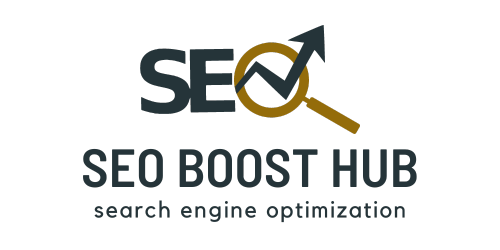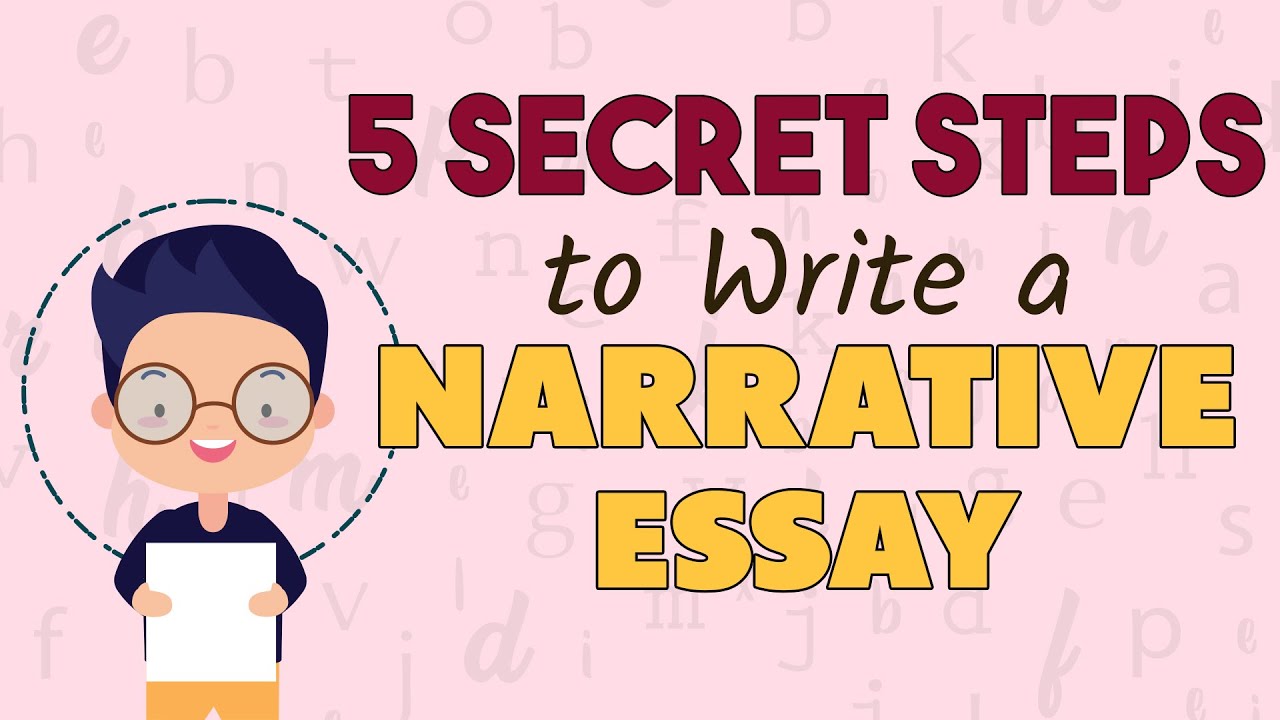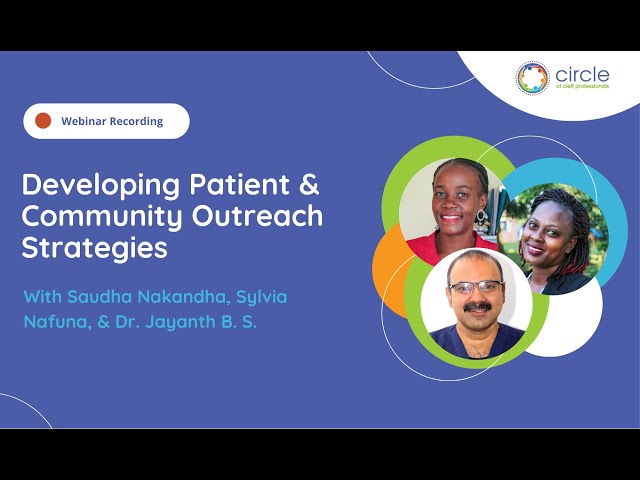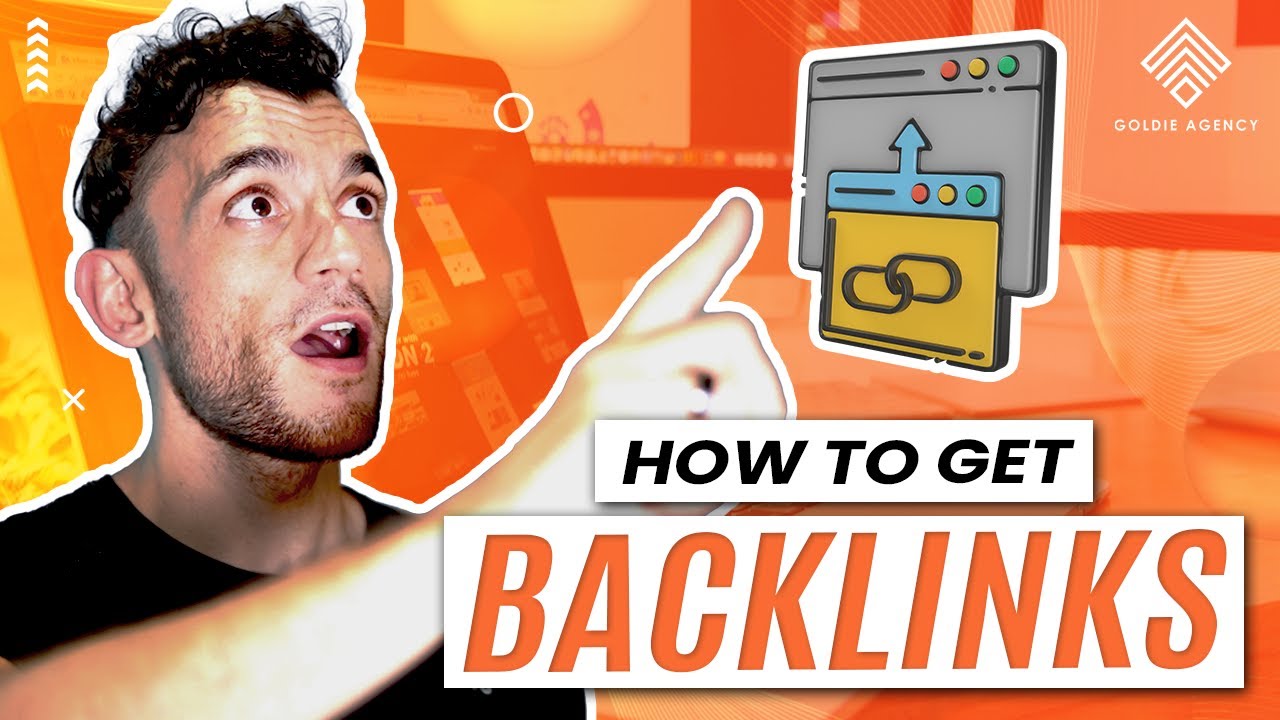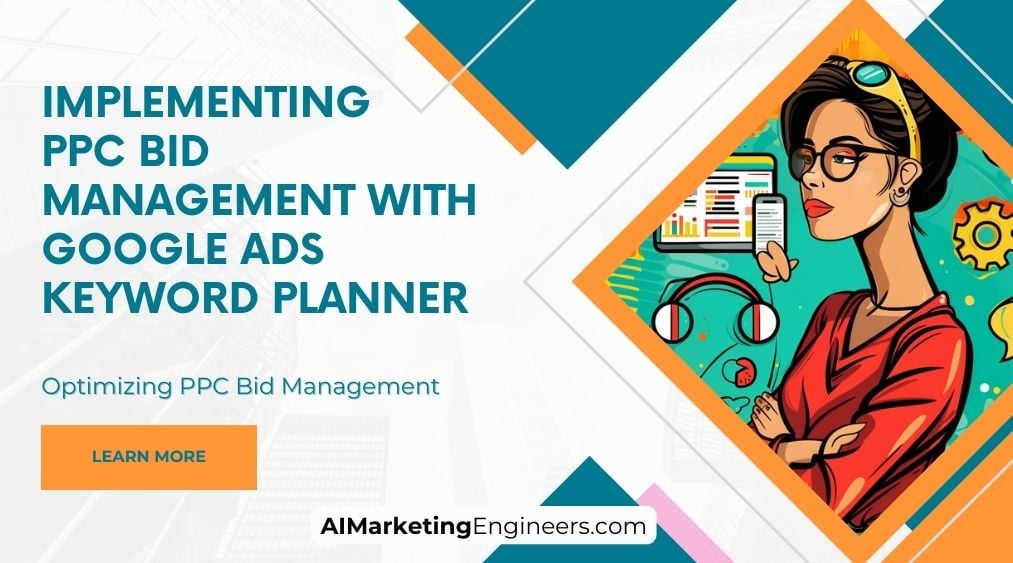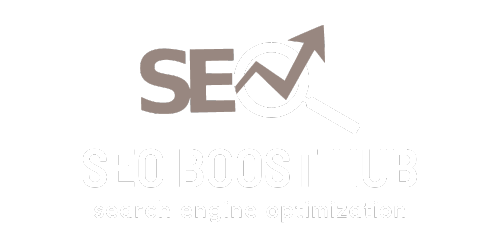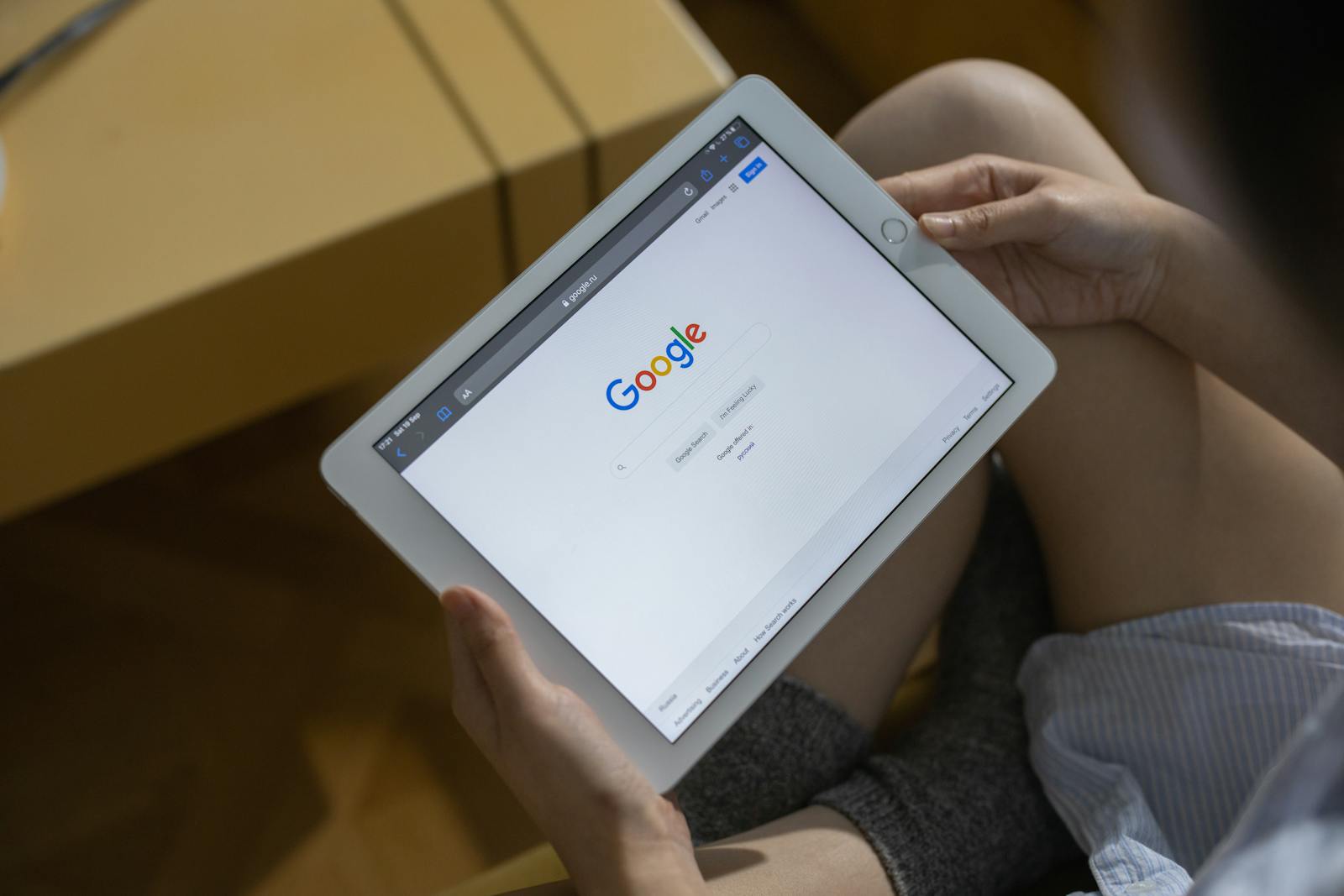Introduction to Google Ads Planner
Google Ads Planner, previously known as Google Keyword Planner, is a powerful tool that helps marketers and advertisers identify the best keywords for their paid search campaigns. Whether you’re running a Google Ads campaign or optimizing your website’s SEO, keyword research plays a critical role in driving relevant traffic, increasing conversions, and improving your return on investment (ROI).
With Google Ads Planner, you can analyze search volumes, estimate bid costs, and discover new keyword opportunities to optimize your digital advertising strategy. This guide will walk you through how to use Google Ads Planner effectively, highlighting key features and best practices for successful ad campaigns.
What is Google Ads Planner?
Google Ads Planner is a free tool available within the Google Ads platform that allows advertisers to:
- Discover relevant keywords for their business or campaign.
- Analyze search volume trends and competition levels.
- Estimate cost-per-click (CPC) for specific keywords.
- Build and refine keyword lists for better targeting in campaigns.
- Create keyword forecasts to predict potential ad performance.
This tool is essential for keyword research and ad planning, making it easier for businesses to connect with their target audience through Google search results.
Key Features of Google Ads Planner
1. Keyword Discovery
One of the most important features of Google Ads Planner is its ability to help you discover new keyword ideas based on relevant topics or seed keywords. By inputting a product or service, the tool generates a list of keywords that potential customers might use to find similar offerings.
- Tip: Use a combination of broad and specific keywords to cover all potential search queries. For example, if you’re a bakery, keywords like “cake shop near me” or “order birthday cake online” might be useful.
2. Search Volume Trends
Google Ads Planner provides insights into keyword search volumes over time. By reviewing historical data, you can identify trends, seasonality, and demand changes to better plan your campaign.
- Tip: Leverage high-volume keywords during peak seasons for your business. For example, if you sell Christmas decorations, you’ll want to start optimizing for keywords in the months leading up to the holiday season.
3. Competition Level Analysis
The tool helps you assess how competitive each keyword is, providing insight into how difficult it might be to rank for a particular keyword in a paid ad campaign.
- Tip: Target a mix of high- and low-competition keywords. High-competition keywords may bring more traffic but will likely be more expensive. Low-competition keywords can offer cost-effective opportunities for niche markets.
4. Cost-Per-Click (CPC) Estimates
Google Ads Planner also provides an estimated CPC for each keyword. This allows you to budget effectively by understanding how much you might need to spend to rank for a specific keyword.
- Tip: Adjust your bids based on keyword value. Some keywords may drive more valuable traffic, while others might be suitable for cost-effective brand awareness.
5. Keyword Forecasting
This feature allows you to create forecasts based on your chosen keywords, helping you predict the number of clicks, impressions, and conversions that you might expect for your ads. These estimates are crucial for creating realistic expectations for your campaign performance.
- Tip: Use keyword forecasting to set achievable goals and adjust bids, budgets, and targeting strategies accordingly.
How to Use Google Ads Planner for Effective Campaigns
Step 1: Accessing Google Ads Planner
To use Google Ads Planner, you’ll need to have a Google Ads account. Once logged in, you can access the tool by navigating to “Tools & Settings” and selecting “Keyword Planner.”
Step 2: Entering Seed Keywords or Website URL
Begin by entering your product, service, or website URL to generate a list of keyword suggestions. If you’re unsure of the right keywords, this step will help you uncover terms your audience may be using.
Step 3: Analyze Keyword Metrics
Review the search volume, competition level, and CPC for the keywords. This analysis helps determine which keywords align best with your campaign goals.
Step 4: Build and Refine Keyword Lists
Select the most relevant keywords and organize them into lists based on different campaign goals, such as targeting for search ads or display network ads. You can also create ad groups around specific themes or product categories.
Step 5: Set Bids and Budgets
Use the CPC estimates to set appropriate bids for each keyword and allocate your ad budget efficiently. Monitor keyword performance regularly and adjust bids as needed to optimize for conversions.
Step 6: Track Performance
Once your campaigns are live, use Google Ads reports to track keyword performance and adjust your strategies based on real-time data.
Best Practices for Using Google Ads Planner
1. Focus on Long-Tail Keywords
Long-tail keywords tend to have lower competition and higher conversion rates, as they target more specific user intent. Use Google Ads Planner to find long-tail keyword opportunities that align with your business goals.
2. Use Negative Keywords
To improve your ad relevance and reduce wasted spend, use negative keywords to filter out irrelevant search terms. This helps ensure your ads are shown to a more targeted audience, increasing the chances of conversion.
3. Leverage Keyword Grouping
Group similar keywords together to create highly targeted ad groups. This approach allows you to create more relevant ad copy and landing pages, improving your Quality Score and overall ad performance.
4. Monitor Keyword Performance Regularly
Keyword trends can change over time, so it’s important to review and adjust your keyword strategy regularly. Keep an eye on which keywords are driving the most conversions and allocate your budget accordingly.