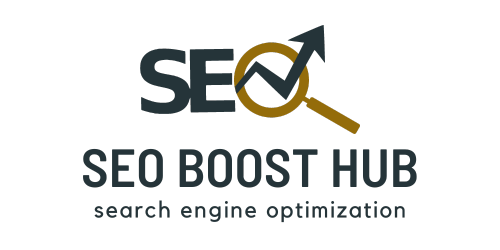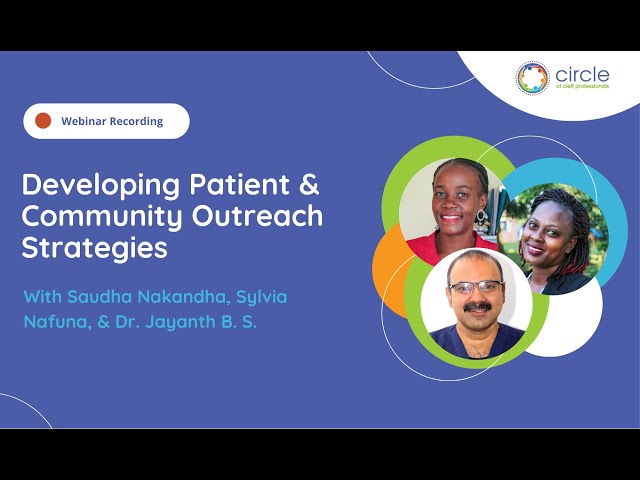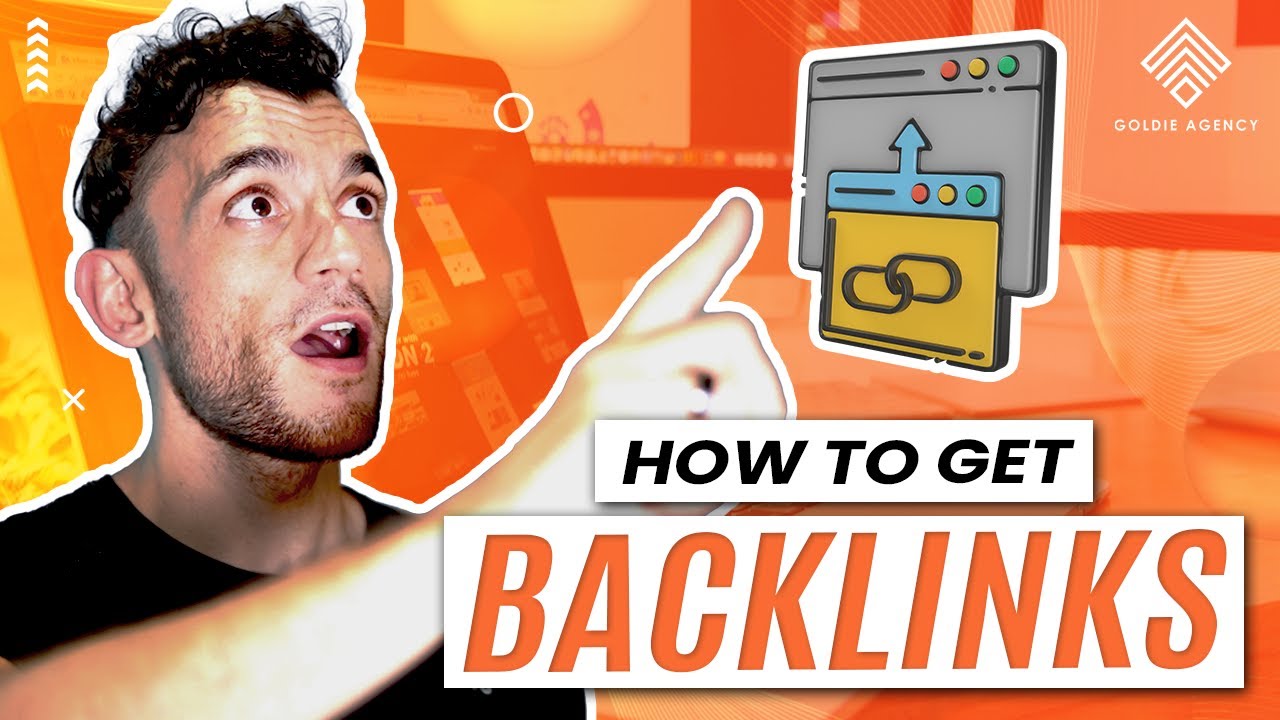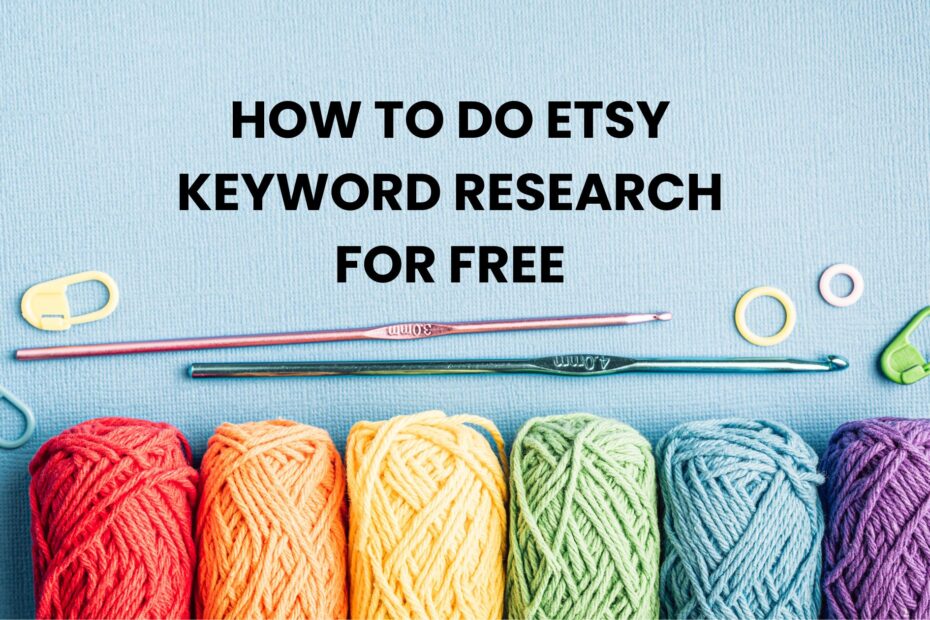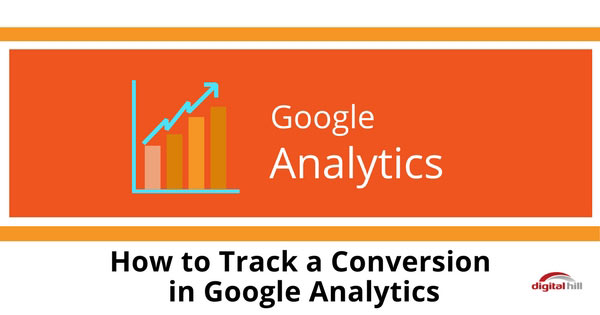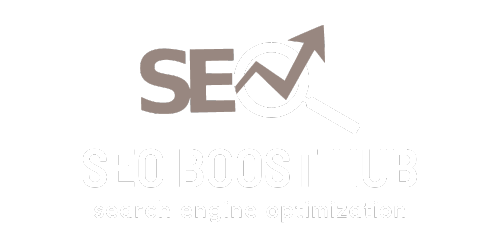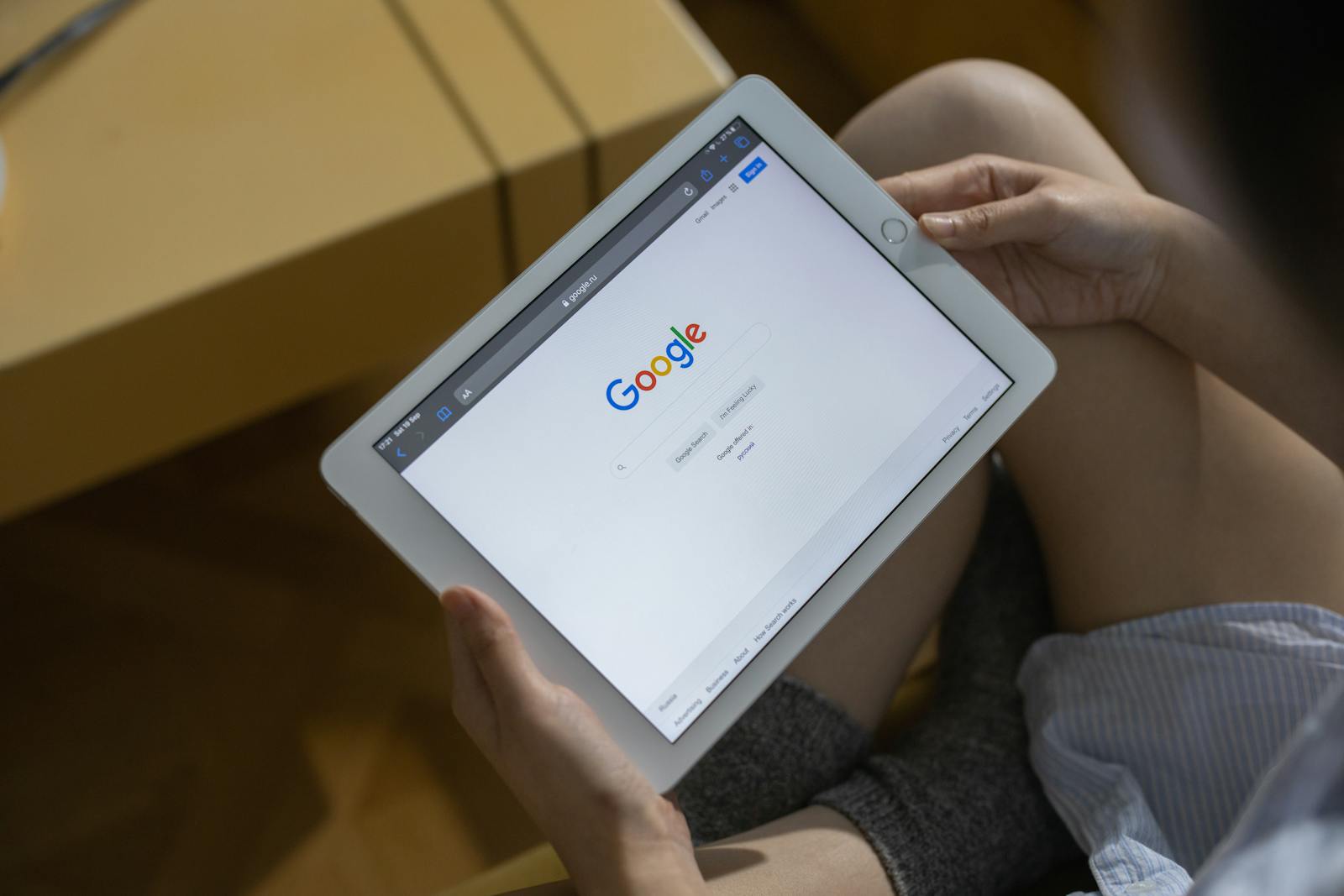Introduction to Google Analytics
Google Analytics is a powerful web analytics tool that enables businesses to track and analyze website traffic, user behavior, and conversions. By signing up for Google Analytics, you gain access to a wealth of data that can help you optimize your website, improve user experience, and refine your marketing strategies.
This article will guide you through the process of signing up for Google Analytics and highlight the key features and benefits it offers for your business.
Why Use Google Analytics?
- Comprehensive Data Tracking
Google Analytics provides detailed insights into user interactions, including page views, session duration, bounce rates, and geographic locations. - Conversion Tracking
Set up goals and track conversions to understand how well your website meets its objectives, whether it’s completing a purchase, signing up for a newsletter, or downloading a resource. - User Segmentation
Segment your audience based on demographics, behavior, and acquisition channels to tailor your marketing efforts effectively. - Real-Time Reporting
Access real-time data to see how users are interacting with your website at any given moment, allowing for quick adjustments to campaigns. - Integration with Other Google Services
Seamlessly integrate with Google Ads, Search Console, and other Google services to create a holistic view of your marketing efforts.
Step-by-Step Guide to Sign Up for Google Analytics
Step 1: Create a Google Account
If you don’t already have a Google account, you’ll need to create one. Visit Google Account Creation and fill out the necessary information.
Step 2: Go to Google Analytics
Navigate to the Google Analytics website and click on the “Start for free” button.
Step 3: Set Up Your Account
- Account Name: Enter a name for your account. This could be your business name or something descriptive.
- Data Sharing Settings: Choose the data-sharing settings that work for you. This includes sharing data with Google and other services.
Step 4: Set Up a Property
- Property Name: Enter the name of the website or app you want to track.
- Reporting Time Zone: Select the appropriate time zone for accurate reporting.
- Currency: Choose your preferred currency for reporting purposes.
Step 5: Configure Your Data Stream
- Choose Web or App: Select whether you want to track a website or mobile app.
- Enter Your URL: Input the website URL you want to analyze.
- Stream Name: Provide a name for the data stream (e.g., “Main Website”).
Step 6: Accept Terms and Conditions
Review and accept the terms and conditions, as well as the data privacy policy, to proceed with the setup.
Step 7: Install the Tracking Code
- Tracking ID: After setting up the property, you’ll receive a Tracking ID.
- Code Installation: Copy the tracking code provided and paste it into the header of your website. This allows Google Analytics to start collecting data.
Step 8: Verify Tracking
Once the tracking code is installed, go back to Google Analytics and check if data is being received. Use the Real-Time Reporting feature to verify that users are tracked correctly.
Best Practices for Using Google Analytics
- Set Up Goals and Events
Define what constitutes a conversion for your business and set up goals within Google Analytics to track performance. - Regularly Review Reports
Schedule regular reviews of your Google Analytics reports to stay updated on user behavior, traffic sources, and conversion rates. - Use Custom Dashboards
Create custom dashboards tailored to your specific KPIs to monitor the most relevant data at a glance. - Segment Your Audience
Utilize the audience segmentation features to analyze different user groups and tailor your marketing efforts accordingly. - Integrate with Google Ads
Link your Google Ads account to Google Analytics to track ad performance and optimize your campaigns based on user behavior.